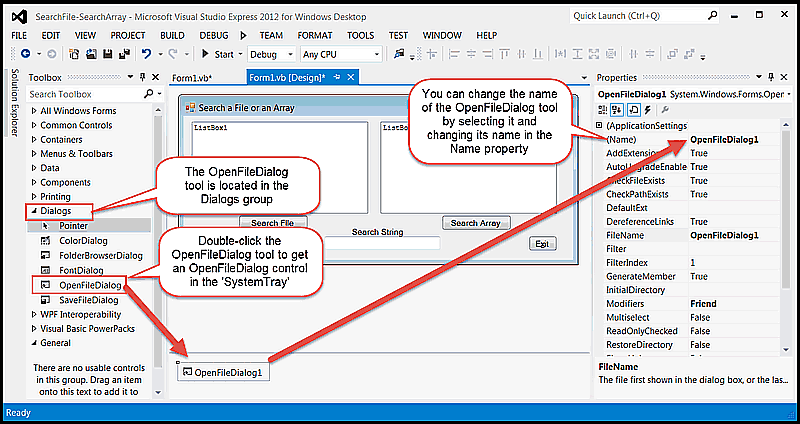Sales tax is only charged on the value that is entered in the Parts TextBox.
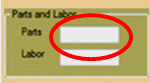
Dim Cost as Double = 0.0
If chkRadiator.Checked Then
Cost += 30.0
End If
If chkTransmission.Checked Then
Cost += 80.0
End If
Return Cost ' instead of Return 0
The MiscCharges( ) function needs to get the values from the two TextBoxes in the 'Parts and Labor' . For example, it the Parts TextBox is named txtParts then this code will get the value for parts:
Dim Cost as Double = 0.0
If txtParts.Text <> String.Empty Then
Cost += CDbl(txtParts.Text)
End If
Something similar needs to be done for Labor inside the MiscCharges(
) function. Make sure that your return Cost instead of a Return 0
To clear a TextBox, set the Text property to String.Empty. To clear a
CheckBox, set the Checked property to False